Security
- Daniel Macias
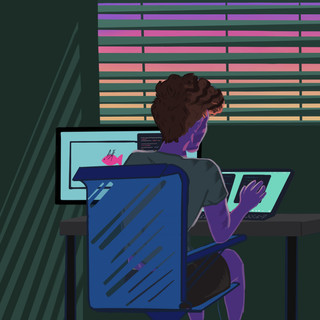
- Feb 6, 2021
- 2 min read
After you have set up and configured Lenovo Warranty Import, it is time to delegate access to the different areas so that Asset Management users can take advantage of its features. When Lenovo Warranty Import is installed, there are two out of the box Security Roles added to your environment:
Import Admin
Import User
The following outlines the access of each role and how to delegate access via those roles.
Import Admin Security Role - Access
The "ImportAdmin" Security Role provides access to all areas of Lenovo Warranty Import, to include the following:
Lenovo Warranty Import Menu
o Settings
o API
o Reporting (all reports)


Import User Security Role - Access
The "Import User" Security Role provides access to only the following:
Lenovo Warranty Import Menu
o Logs


Lenovo Warranty Import Security Role - Setup and Configuration
Once you have decided which users will have access to Lenovo Warranty Import, you can add the appropriate Roles to the user following these steps:
Log in as a ServiceNow Admin
Navigate to System Security -- Users and Groups -- Users:

Select the User you want to give access to Lenovo Warranty Import:

Select "Edit..." on the Users -- Roles tab:

Under Collection, type "x_500374_leno_warr", select either import_admin or import_user, then select the ">" key to assign the role to the user and "Save" the role to the "Roles List":

Please note that this only gives you access to Lenovo Warranty Import menu options or actions; the user will still need appropriate ServiceNow access to get to items such as Hardware Assets, Business Rules, Logs, Reports, etc.
o At a minimum, it is suggested to give the user the "asset" role to have access to Asset and Contract Management related functions.
Navigate back to the Step-by-Step Guide to continue exploring Lenovo Warranty Import.

Comments