Retrieved Contract Overview
- Daniel Macias
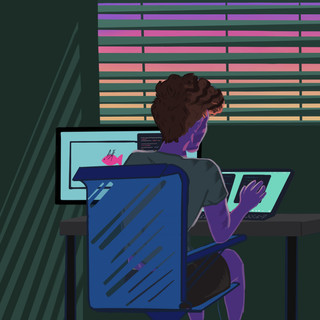
- Feb 6, 2021
- 3 min read
Updated: Feb 15, 2021
After you have retrieved a contract from a hardware asset, the contract and its associated details are brought into ServiceNow. The following is an overview of accessing the retrieved contracts and an explanation of their components.
How to Access Retrieved Contracts
You can access your retrieved contracts from three different areas of ServiceNow:
o On a specific hardware asset and its associated contract.
o Contracts area of Service Now.
o Reporting area of ServiceNow, please reference the Reporting KB article for more information.
Access Retrieved Contract via Hardware Asset
Log in as a ServiceNow admin, Import Admin, or Import User; please see the Security KB article as a reference to Lenovo Warranty Import specific roles.
Navigate to Asset -- Portfolios -- Hardware Assets:

Select a hardware asset that has had its contract imported by Lenovo Warranty Import:

Navigate to the "Contracts" tab of the hardware asset, and select the contract associated with this hardware asset.

Access Retrieved Contract vias Contracts Area
Navigate to Contract -- Contracts -- All

Select a contract that was retrieved by Lenovo Warranty Import.
o The easy way to find a contract imported by Lenovo Warranty Import is to search for a "Contract number," which is just the serial number without any dashes of a hardware asset you retrieved, i.e., if the Serial number of a Hardware asset is "4VY-8QT-2" the "Contract number" will be "4VY8QT2":

Retrieved Contract Details
The following describes the details of a contract imported by Lenovo Warranty Import:
Contract model, type of contract (i.e., warranty, lease, etc.)
Vendor, the vendor of the contract
Contract number, Lenovo Warranty Import defines the contract number as the "Serial number" of the hardware asset that was utilized to create the contract, i.e., if the "Serial number" of a Hardware asset is "4VY8QT2," the "Contract number" will be "4VY8QT2."
o Lenovo Warranty Import leverages the "Contract number" to review and process contracts; please do not modify it as it will break the default workflow.
Name, the general name of the contract created by Lenovo Warranty Import.
Start date, furthest most start date of the contract, i.e., if the contract had a base start/end date period, and that contract was then upgraded or extended, the start date will be the start date of the upgraded or extended date.
End date, furthest most end date of the contract, i.e., if the contract had a base start/end date period, and that contract was then upgraded or extended, the end date will be the end date of the upgraded or extended date.
The state will either be "Active" or "Expired" depending on the "End Date" of the contract.
Description, all relevant details provided by the vendor.
Renewal tab***:
o Renewal start date, if the contract was extended, this will be the start date of the
extension.
o Renewal end Date, if the contract was extended, this will be the end date of the
extension

***Renewal Tab Population Exceptions
When retrieving a hardware contract that has had an extension, and the extension end date is before the retrieval date, ServiceNow will not allow the "Renewal" tab to be populated. Lenovo Warranty Import considers this to ensure your contract information is still retrieved, and you can report against it as needed.
Although ServiceNow does not allow for the extended contract to populate the "Renewal" tab "Renewal start date" and "Renewal End date", Lenovo Warranty Import still populates the "Start Date" and "End Date" of the contract with the extension:
Navigate back to the Step-by-Step Guide to continue exploring Lenovo Warranty Import.

Comments