"Get Contract" UI Action
- Daniel Macias
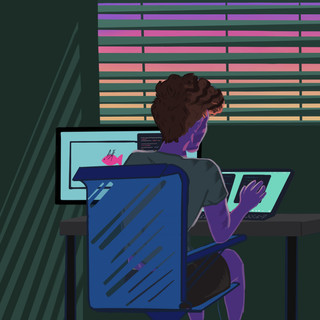
- Feb 10, 2021
- 2 min read
After you have installed and initially configured Lenovo Warranty Import, you are now able to perform "Get Contract" requests on any Lenovo hardware asset.
With Lenovo Warranty Import, the following UI Action is available for use:
"Get Contract", if you are on a Lenovo Hardware asset with a valid serial number, you can select the "Get Contract" UI Action to retrieve the hardware contract for the asset immediately.
Please reference the Best Practice Guidance KB article describing how to set up this feature alongside other configurable features.
The following steps walk you through the configuration and setup of the "Get Contract" UI Action, and then how to use this feature on a day to day basis to manage your hardware contracts.
Setup and Configuration of "Get Contract" UI Action
Log in as an Import Admin or ServiceNow Admin.
Navigate to Lenovo Warranty Import -- Settings:

Once in Lenovo Warranty Import's Settings, select "Advanced Settings":

Either select or deselect the "UI Action - Get Contract" button (Lenovo Warranty Import will enable this by default).

Select "Save Settings".
How to use the "Get Contract" UI Action
After you have set up the UI Action, you can now start using it in your day to day asset management activities.
Log in as a ServiceNow admin, Import Admin, or Import User; please see Security KB article to reference Lenovo Warranty Import specific roles.
Navigate to Asset -- Portfolios -- Hardware Assets:

Select a Hardware Asset where the following conditions are met:
o Model Category = "Computer".
o Model Manufacturer Name includes "Lenovo".
o Serial number, not required for UI Action visibility; however, the "Get Contract" retrieval process will not work if the serial number is invalid.
o If you select a hardware asset where these conditions are not met, the "Get Contract" UI Action will not be visible.
The following is an example of a hardware asset where these conditions are met:

Model Category & Model

Serial Number
Select the "Get Contract" UI action in either the top right corner or bottom left corner of the hardware asset:

After a few seconds, Lenovo Warranty Import will retrieve the respective contract from Lenovo and do the following:
o Create a new contract to associate with this hardware asset if one doesn't exist.
o Update and associate the already created contract to this hardware asset.
o Update the "Warranty expiration" of the hardware asset.
Once completed, you will receive the following info message:

If you receive any errors during the contract retrieval process, please reference the Debugging KB article for guided troubleshooting.
.
Navigate to the "Contracts" tab of the hardware asset to review the contract that was created/updated and associated with this hardware asset:

Select the Contract to review its details; please reference the Retrieved Contract Overview KB article for more information:

Navigate back to the Step-by-Step Guide to continue exploring Lenovo Warranty Import.

Comments