How to download the Warranty Import app into your ServiceNow Instance
- Daniel Macias
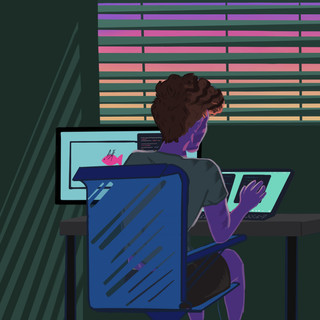
- Feb 13, 2021
- 2 min read
Updated: Feb 24, 2021
You may be wondering how to get your hands on Dell or Lenovo Warranty Import. Luckily for you, this article will explain everything you need to know to download and use one of the Warranty Import apps in your ServiceNow Instance.
Let's get started!
This process takes 2 steps
Downloading the app XML
Navigate to the download page of the Warranty Import app you want to download.
Click on the "Download" button to download the application XML.

Keep the download location handy, as you will need to access the file very soon.
Installing the app XML in your ServiceNow instance
Navigate to System Update Sets - Retrieved Update Sets.

Click on the "Import Update Set from XML" Link in the Related Links section at the bottom of the page.

Click on "Choose File", select the XML you downloaded earlier, and then click "Upload".

Click on the Update Set you just imported.

Click "Preview Update Set" to have ServiceNow go through all the application files.

After a few moments of loading, your instance will go through each of the files.

The app will load, but an error will appear. The error occurs because ServiceNow sees a reference to an app_catageory (The Warranty Import application module). Since ServiceNow has not yet installed the Warranty Import app, it can't find the referenced filed and throws an error.

To fix the error, "Accept remote update" for the errors you see on the bottom of the page.

Then Click "Commit Update Set"

After a few loading moments, ServiceNow will commit the Warranty Import app you chose in your instance!

To find the app's module, look up its name in ServiceNow's admin console.

Check out the Warranty Import's Step-by-Step Guide to learn how to start using this app on your instance.

Comments