Initial Setup & Configuration
- Daniel Macias
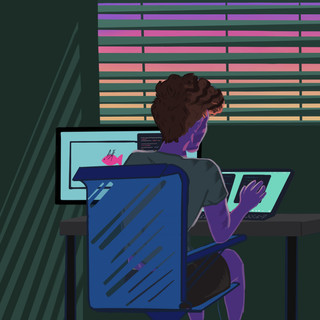
- Feb 11, 2021
- 3 min read
Updated: Feb 15, 2021
After you have installed Dell Warranty Import, you will be able to take advantage of all the features it's features which include unlimited contract processing and scheduling for the retrieval of all hardware contracts.
Settings Page
The following is a reference to navigate through the initial setup and configuration of Dell Warranty Import:
Log in as a ServiceNow admin or Import Admin; please see the Security KB article regarding Dell Warranty Import specific roles.
Navigate to Dell Warranty Import -- Settings:

Dell Warranty Import Settings - Configuration
"API Key", enter your company-specific Dell API key and select "Submit", allowing Dell Warranty Import to process contracts for your environment. If you do not have your Dell API Key, please reference the following KB article: Dell API Key Retrieval to retrieve your key:

"View your API Key", select the link to navigate to the API Keys table where you can view and delete your API keys. Please do not enter an API Key directly into this table, as Dell Warranty Import requires you to submit it on the Settings page for it to be properly set in the system.

o When you first submit your API Credentials and every time you retrieve a
contract using Dell Warranty Import, a bearer token is retrieved from Dell's API.
This Token gives Dell Warranty Import permission to retrieve your Dell Contracts.
ServiceNow automatically stores this bearer token in the OAuth Credentials table
under Manage Tokens.

o You will be able to delete your API Credentials in Dell Warranty Import's API Keys
table, however; if your current credential have an associated bearer token, you must
either delete the bearer token manually (requires the Admin Role), or wait until the
bearer token expires to add new API Credentials.
o To support this, Dell Warranty Import will display an error message linking to the
OAuth Credentials table and will display the Bearer Tokens expiration time.

"Advanced Settings", select the button to navigate to the Advanced Setting menu where you can configure advanced Dell Warranty Import settings:
o HI Instance ID: The ID of the ServiceNow instance you are currently in.
o UI Action - Get Contract: Sets the visibility of the Get Contract UI Action on valid
Dell Assets.
o Business Rule - Get Contract on New Asset: Sets the active state of the Get
o Business Rule - Get Contract on Asset Update: Sets the active state of the Get
o Notification Contacts: Emails inputted here will be sent a daily email containing the
o Scheduled Job - Expiring Contracts Notification: Sets the active state of the
Scheduled Job responsible for emailing users the Expiring Contracts (90 Days)
Report. Users are defined in the Notification Contacts section of Advanced Settings.
o Log Level: The value selected in the drop-down will change the types of logs
Dell Warranty Import will produce.
o Truncate Logs: The value inputted here defines the age of a log in Dell Warranty
Import's Logs table before it is deleted.

"Knowledge Base" navigates you to the Step-by-Step Guide KB article.
Dell Warranty Import Settings - Scheduling

"Frequency", ability to schedule Daily, Weekly, or Monthly.
"Day", which day of the week (not available for Daily).
"Time", time formatted in a 24-hour clock split into Hours - Minutes - Seconds set in the ServiceNow instance time zone.
o If you wanted to schedule this for 2:00 AM PST, you would set it to 02 - 00 - 00.
Please reference the Best Practice Guidance KB article on how to properly set up this feature alongside the other configurable features of Dell Warranty Import.
Navigate back to the Step by Step Setup Guide to continue exploring Dell Warranty Import.

Comments