"Get Contract" Business Rules
- Daniel Macias
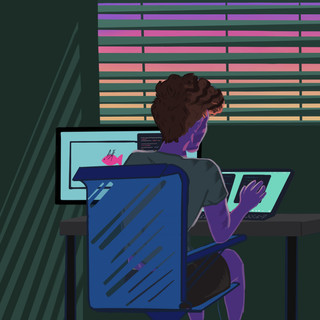
- Feb 9, 2021
- 3 min read
After you have installed and initially configured Dell Warranty Import, you are now able to perform "Get Contract" requests on any Dell hardware asset.
With Dell Warranty Import, you are provided the following two Business Rules that you can turn on if they align with your asset management requirements:
"Get Contract for New Asset", when a new Dell hardware asset is created and has a serial number, retrieve that asset's contract immediately.
"Get Contract on Asset Update", when an existing Dell hardware asset is updated with a new serial number, retrieve that asset's contract immediately.
Please reference the Best Practice Guidance KB article describing how to set up this feature alongside other configurable features.
The following steps walk you through the configuration and setup of the "Get Contract for New Asset" and "Get Contract on Asset Update" Business Rules, and then how to use these features on a day to day basis to manage your hardware contracts.
Setup and Configuration of "Get Contract" Business Rules
Log in as an Import Admin ServiceNow Admin.
Navigate to Dell Warranty Import -- Settings:

Select or deselect the desired business rules (Disabled by default):

Select Save Settings
After you have set up the Business Rule, you can now start using it in your day to day asset management activities.
Log in as a ServiceNow admin, Import Admin, or Import User; please see the Security KB article as a reference to Dell Warranty Import specific roles.
Navigate to Asset -- Portfolios -- Hardware Assets:

"Get Contract for New Asset" Business Rule Use
Select "New" to create a new Hardware Asset, and ensure the following conditions are met:
o Model Category = "Computer"
o Model Manufacturer Name contains "Dell"
o Serial number, valid serial number for hardware asset

The following is an example of a hardware asset where these conditions are met:

Model Category & Model

Serial Number
Select "Submit" to create the hardware asset and initiate the Business Rule to retrieve the contract in the background:

After a few seconds, Dell Warranty Import will retrieve the respective contract from Dell and do the following:
o Create a new contract to associate with this hardware asset if one doesn't exist
o Update and associate the already created contract to this hardware asset
o Update the "Warranty expiration" of the hardware asset
Navigate back to the hardware asset you created
Navigate to the "Contracts" tab of the hardware asset to review the contract that was created/updated and associated with this hardware asset:

"Get Contract for Updated Asset" Business Rule Use
Select a Hardware Asset where the following conditions are met:
o Model Category = "Computer"
o Model Manufacturer Name contains "Dell".
o Serial number, changed serial number will trigger this Business Rule.
The following is an example of a hardware asset where these conditions are met:

Model Category & Model

Serial Number
Select "Update" to create the hardware asset and initiate the Business Rule to retrieve the contract in the background:

After a few seconds, Dell Warranty Import will retrieve the respective contract from Dell and do the following:
o Create a new contract to associate with this hardware asset if one doesn't exist.
o Update and associate the already created contract to this hardware asset.
o Update the "Warranty expiration" of the hardware asset.
Navigate back to the hardware asset you created.
Navigate to the "Contracts" tab of the hardware asset to review the contract that was created/updated and associated with this hardware asset:

Navigate back to the Step-by-Step Guide to continue exploring Dell Warranty Import.

Comments